How To Help Your Customers Adjust To Automation & Touch Screen Technologies
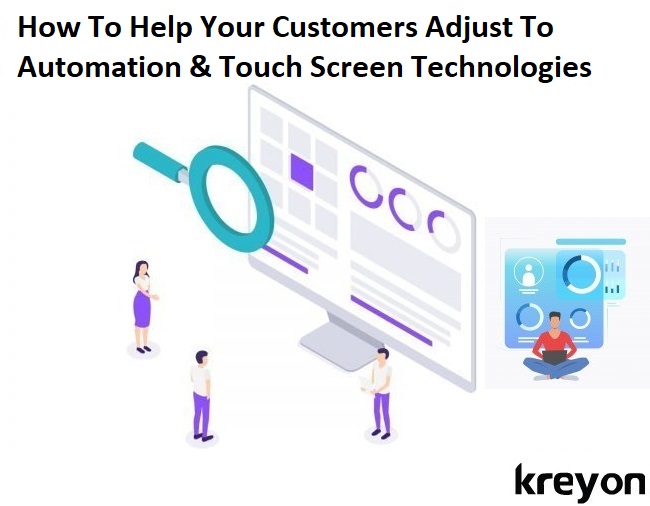
Automation and touch screens go hand-in-hand. From point of sales systems at self-serve checkouts to instant customer feedback systems, touch screens fuel a lot of customer-facing automation trends. Touch screens are often labelled as intuitive, meaning that anyone can figure out how to use a touch screen with little to no instruction.
This article serves as a quick primer for companies looking to integrate touch screens into customer service automation. We’ll look at what intuitive really means, where touch screens can be employed successfully, and how to keep security at the forefront of information technology automation:
The Myth of Intuitive Hardware
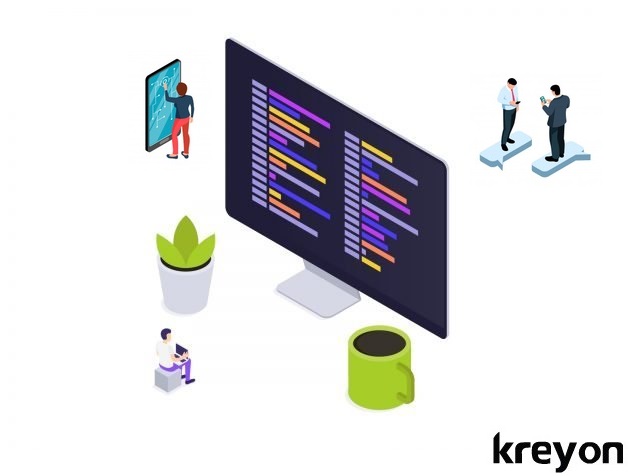
Imagine an empty room with a keyboard and monitor. On the screen, there’s a word processor. Someone with no knowledge of computers and a bit of curiosity is likely to be able to figure out how to type – the keys they press directly correspond to the letters that appear on screen. They might, on the other hand, be surprised at the functionality of the enter or shift keys. You might be tempted to call the keyboard intuitive.
Now, imagine this exact same setup, but with nothing that processes words. You could type random letters all day, and nothing would happen. Does that mean the keyboard is useless? Absolutely not! You could still Alt-F4 out of programs, Ctrl-Tab through browser tabs, or Ctrl-Alt-Delete to reach your Task Manager (assuming you’re running a Windows OS). Is any of that intuitive? Absolutely not – you’d need to experiment for a long time with key combinations or be explicitly taught the functions of those combinations.
The same logic applies to touch screens. It’s tempting to call them intuitive – touch something to interact with it. A bit of examination brings about a number of questions, however. Where can you touch to interact? What does touching to interact with the screen actually do?
You need to make the software you’re using with the touch screen work well with touch screen technologies. That means clearly highlighting fields that can be interacted with through touch – the use of borders is a good idea. You should also avoid using interactables that can be touched multiple times for different effects. For example, instead of having one box that can be touched several times for “good, bad, or neutral” in a customer feedback program, have that box separated into multiple boxes, of which the client can choose one.
You’ll also want to keep in mind that not all screens are touch screens. That means if you want your customer to interact with your screen, you’ll need to alert them of the fact that it is a touch screen – “Touch here to start” works wonderfully. The touch screen can be used for customer feedback for hospitality, banking and several other industries using intuitive softwares & apps.
Touch Screens & Interactive Software

Touch screens, then, are best used in circumstances where softwares is largely visual – in other words, where clients can simply press what they want. It could be an app on mobile or any interactive visual interface like a bank’s self service. That’s why you’ll see them so often in retail stores or for customer feedback – anything you want is easily represented through images. Interactive softwares makes the user experience rich and seamless.
When considering the use of touch screens, try to limit the number of fields that need to be filled, and whenever possible, break things down into categories with simple images that can be pressed. The less a customer needs to type, the better – typing on touch screens is not as easy as typing with keyboards. Avoid usernames and passwords. Keep a search function available on all screens, but make it small, and keep it toward the top corners.
In summation, touch screens are best used in places where categories can be created neatly, where visual elements are commonly used, and where typing is required only minimally. Governments, retail stores and banks etc. are making use of interactive softwares and apps for providing self service options for users. For e.g. banks are leveraging automation and touch screen self service options for availing services like travel card, KYC documents etc.
Touch Screens and Security
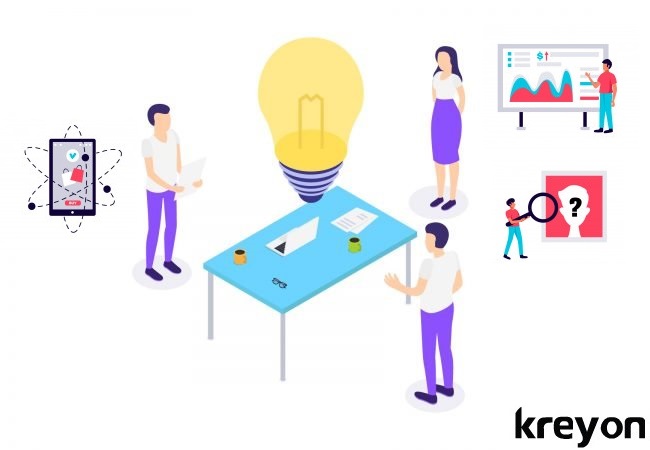
There’s actually a lot to discuss here, but this will only be a brief look at security. First, make sure to keep hand sanitizer near all of your touch screens, and have someone wipe them down regularly; this will help prevent the spread of disease.
Some areas are still being profoundly affected by the COVID-19 pandemic. In these regions, it can be advisable to limit or completely eliminate the use of touchscreens by customers. In spaces where touchscreens are the primary vehicle for customers to transact (like self-checkouts), put notices on your website and near the touchscreens about how the touchscreens are cleaned (and how often). You may also opt to have employees operate the touchscreens in lieu of customers.
Your touch screens are likely to be connected to the Internet. The risks of using public Wi-Fi for this connection are massive – public Wi-Fi is highly insecure and you could give malicious actors access to your customer service automation tech. As you know, bad things can happen – at the very least, trolls are going to mess with your touch screen. Make sure you have highly secured software for accessing sensitive data, secured IT protocols in place, and consider not connecting your touch screen to the Internet if the data is entirely for internal use.
Kreyon Systems is building automation and software products for companies to deliver business services for their customers. If you need any assistance or have queries for us, please contact us.
